Recommended Timeline for the Migration Workflow
You should draft a migration concept on larger projects after determining the cost of migration using the Sales and migration notes. Note that the time from drafting the migration package and trend data migration is short.
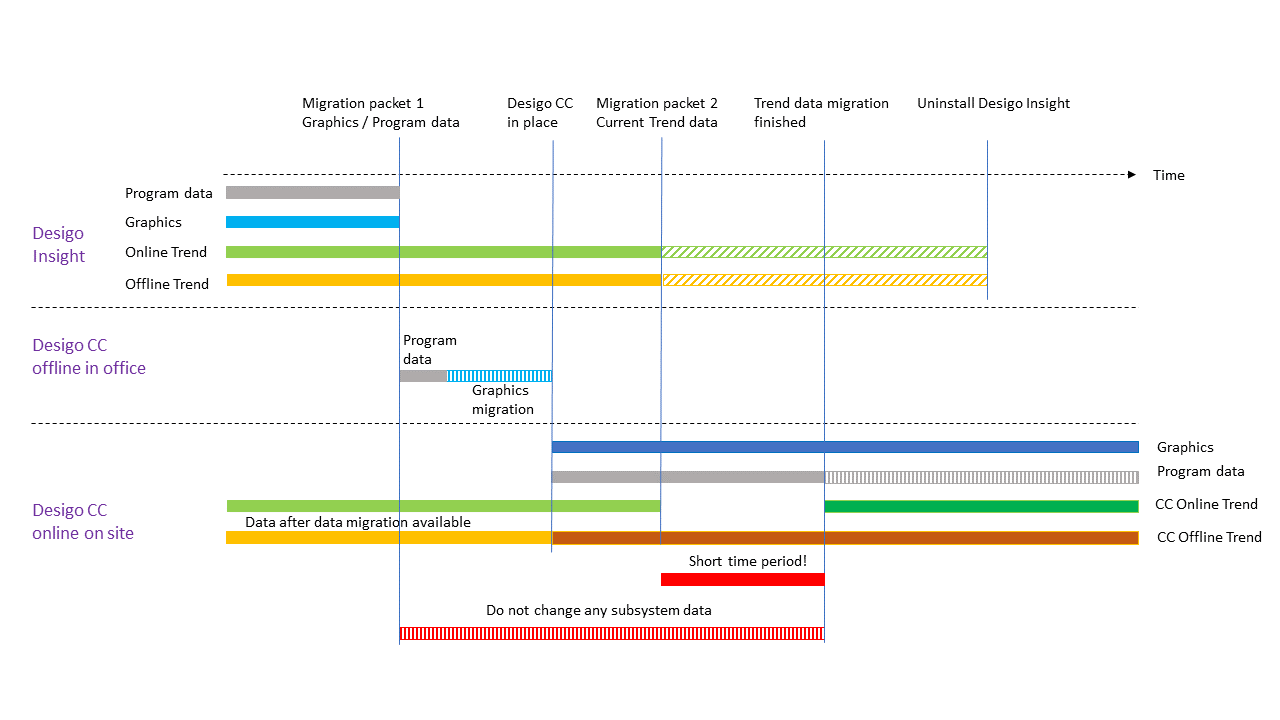
Migration Workflow Timeline | |
| Description |
1. | At the customer, draft a migration package 1 with application data |
2. | In the office, draft a Desigo CC project and import the application data |
3. | Migrate existing Desigo Insight graphics |
4. | In the office, draft a Desigo CC project backup. |
5. | Restore the Desigo CC project backup on the plant. Offline trend data is loaded to the Desigo CC database as soon as the online network is connected. This prevents a loss of offline trend data NOTE: The offline trend log object buffer could become full if only one migration package is created and the time to trend data migration is long. A loss of offline trend data |
6. | Check the migrated Desigo CC graphics pages |
7. | Create migration package 2 with trend views and trend data |
8. | Start with the trend data migration. Migration package 2 should be made as soon as possible NOTE: Data trending must be selected in the Configurator tab (Value Log property) if online trend data Changes to applications |
9. | Desigo Insight can be uninstalled once trend data migration is completed. The trend data recorded as of migration package 2 |
 and graphics
and graphics  . The online
. The online  and offline
and offline  trend data (not needed at this time) are still saved in Desigo Insight. Avoid changes to the application data
trend data (not needed at this time) are still saved in Desigo Insight. Avoid changes to the application data  is completed.
is completed. .
. .
.  .
. to avoid any loss of online trend data
to avoid any loss of online trend data  is still recorded.
is still recorded. can once again be made after completing migration.
can once again be made after completing migration.
 is lost, or was already migrated to
is lost, or was already migrated to