Installing and Configuring the URVE Adapter
You can install the adapter software service on any networked PC that can connect to the URVE Room Booking system and to Desigo CC.
Typically, you can install it on the Desigo CC server station.
- After installation, the EveoURVE_Adapter.msi installer package is available in
[Installation Drive]:\[Installation Folder]\GMSMainProject\AddSW\URVE_RoomBooking_150 locally or over the network. - You know the IP address of the URVE Room Booking system.
- Run EveoURVE_Adapter.msi.
- Follow the wizard instructions to complete the installation.
- Open the installation folder and locate the URVE.config file.
- Edit the URVE.config file with Notepad or any other text editor.
- In [Connection Details], enter the following parameters:
- Protocol (applied between the adapter and the Room Booking system): HTTP or HTTPS
- Host Address of the URVE Room Booking system
- TCP Port of the URVE Room Booking system
- Polling frequency in sec, the default is 30. - Save the file.
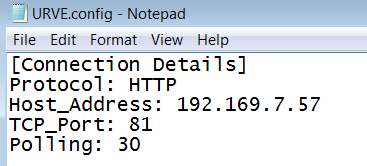
- From the installation folder, run one of the following batch files:
- Install_AdapterAsService_HTTP, to run the HTTP service on port 8080.
- Install_AdapterAsService_HTTPS, to run the HTTPS service on port 443.
- The adapter service starts with the new configuration.
NOTE: you can run Uninstall_AdapterAsService.bat to stop the service. - Set the script for automatic execution:
- In System Browser, select Application View.
- Select Application > Logics > Scripts > URVE.
- In the Operation tab, select Execution Mode > Automatic and click Change.
NOTE: In the script, make sure to set Execute under Credential Property. To do that, in the script editor, use the icon.
icon.

The use of HTTPS protocol is strongly recommended to ensure a secure communication over public networks. Failing to use HTTPS increases the vulnerability to cyberattacks when using an open or badly secured network.

After the upgrade of this extension, the adapter must be manually upgraded by running the adapter MSI file, and then selecting the upgrade option.

For more details about certificates, in SORIS, see Secure Communication.