Energy Reporting Troubleshooting
Display of Script Error
Problem: Script error displays on accessing the energy reports in Application Viewer from the Remote Client.
Cause: Internet Explorer classified the web application as unsafe and denied access.
Solution:
Open Internet Options and add your website / web application URL to Trusted Sites.
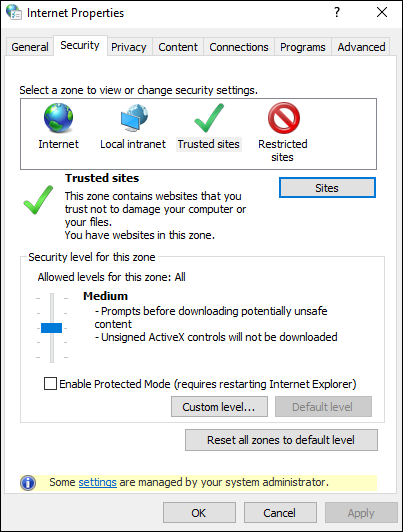
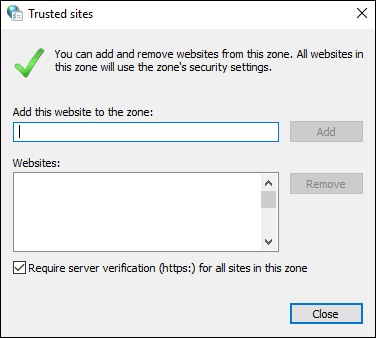
Generated Report Cannot be Opened with a Link, Macro, or Reaction
Problem: Generated report cannot be opened with a Link, Macro, or Reaction
Cause 1: The Credentials of Link is not set or is invalid.
Solution 1: Navigate to the Link and set credentials in Application Viewer with an account that has full system access rights.
Cause 2: The file format property of the link (P2 Value) is not the same as set in Execute expander of link or command column of the macro or reaction.
Solution 2: Ensure that the file format is the same everywhere.
Media Group Selection in the Parameter Dialog Box does not show Expected Values
Problem: Media Group selection in the Parameter dialog box does not show expected values.
Cause: The Default Web Client's Management Station Security Group restricts the access.
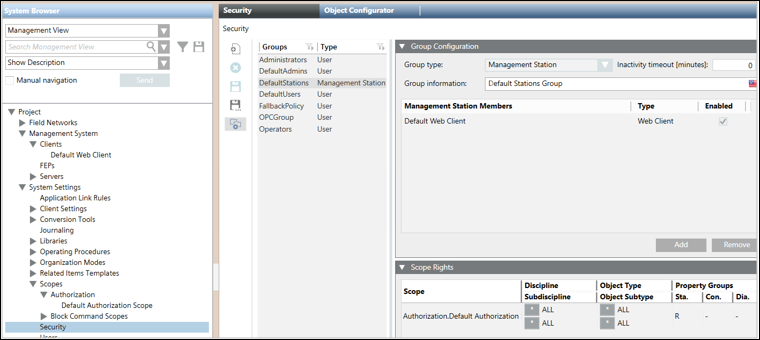
Solution: Remove the Default Web Client from the DefaultStations Security Group to grant access. (See No Access to View Reports for more information).
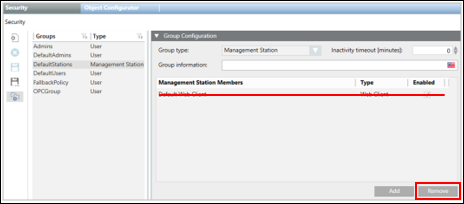
No Access to View Reports
Problem: The message No access to view this report displays when executing a report.
Cause 1: When you run an Advanced Report in the Application Viewer you are actually running it under the Default Web Client with its assigned scope and application rights. This applies also to the Configuration Page. In the case of the HQ TBS, BA and FS project templates the Default Web Client is associated with the DefaultStations security group. This Management Station Security Group uses the Default Authorization Scope and reduced Application Rights to restrict the rights when accessing the project with a Web Client. In the case of HQ TBS, BA and FS project templates, the Application View , for example, is excluded. This is why the system denies the Default Web Client access to this View.
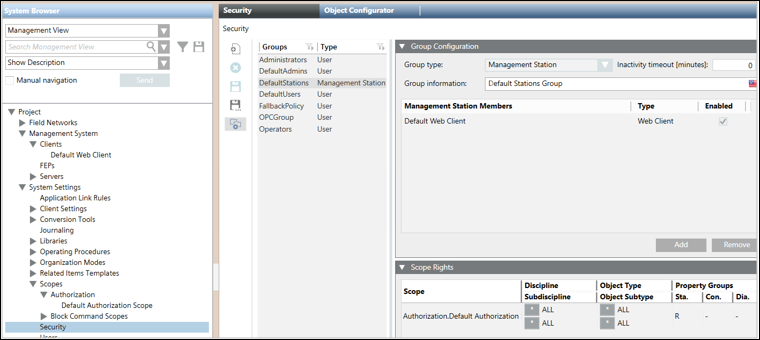

Solution 1: Remove the Default Web Client from the DefaultStations Security Group to grant access.
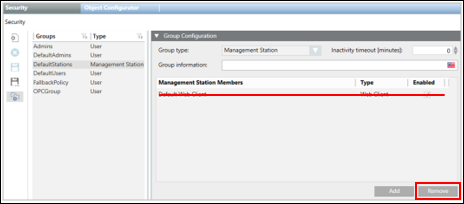
Cause 2: Status of the Web Services (WSI) manager in the Manager Details expander of the project in SMC is Initializing.

Solution 2: In case there are several running projects on the same server (SMC), verify that each project has a unique Web Service port number.
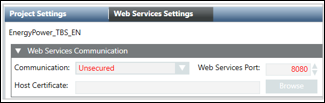
Cause 3: Status of the Web Services (WSI) manager in the Manager Details expander of the project in SMC is Stopped (and possibly Mode = manual).
Solution 3: Open WinCC Console and fix the issue.
Missing Consumption Cache for Certain Meters
Problem: Missing Consumption Cache for Certain Meters
Cause: If the managed meter has irregular readings, then for such a meter, the consumption cache will not be generated from the date on which the meter readings are irregular, till the irregularity is rectified.
Solution: Perform the irregularity check on the managed meters (see Managed Meter Irregularities in Overview of Managed Meters). The irregular readings can be corrected using the manual correction application.