Additional Functions
The Room grouping window is open.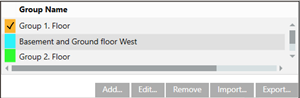
Remove all Room Grouping
- In the room grouping window, select the group to remove.
- Click Remove.
- Click Save
 .
.
- Grouping and any connections to the rooms are deleted.
Remove Rooms from Room Grouping
- Select a grouping for editing.
- Click Edit.
- The Edit Group dialog box opens.
- Select the rooms to remove.
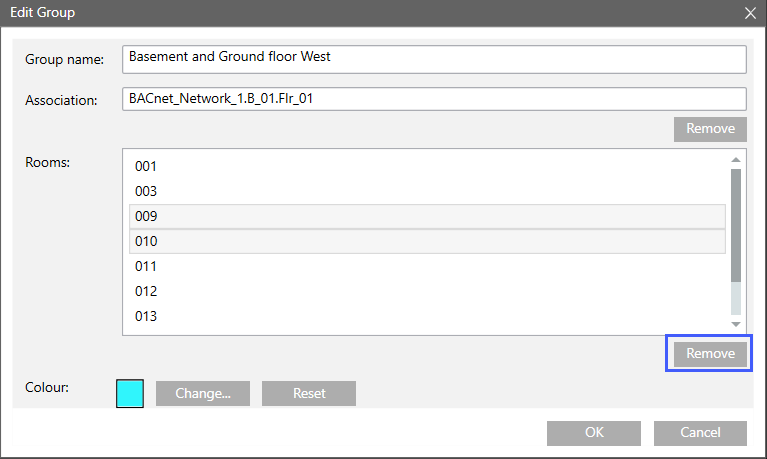
- Click Remove.
- Click OK.
- Click Save
 .
.
- The room or rooms are removed from this group.
Ungroup Association
- Select the desired grouping with an association.
- Click Edit.
- The Edit Group dialog box opens.
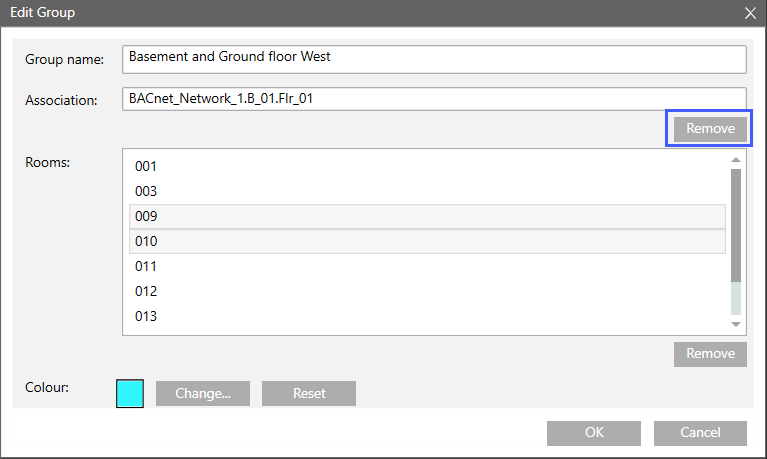
- Click Remove.
- Click Save
 .
.
- The association to the grouping is removed.
Export Room Groupings
Scenario: Backup the existing configuration before undertaking major changes in the Room grouping window.
- Select a grouping.
- Click Export.
- Select the location and enter a file name.
- Click Save.
- The current configuration from the Room grouping window is saved.
Import room groupings
- Select a grouping.
- Click Import.
- Select the save location and file name.
- Click Open.
- The saved configuration is important and can be viewed in the Room grouping window.
- Click Save
 .
.