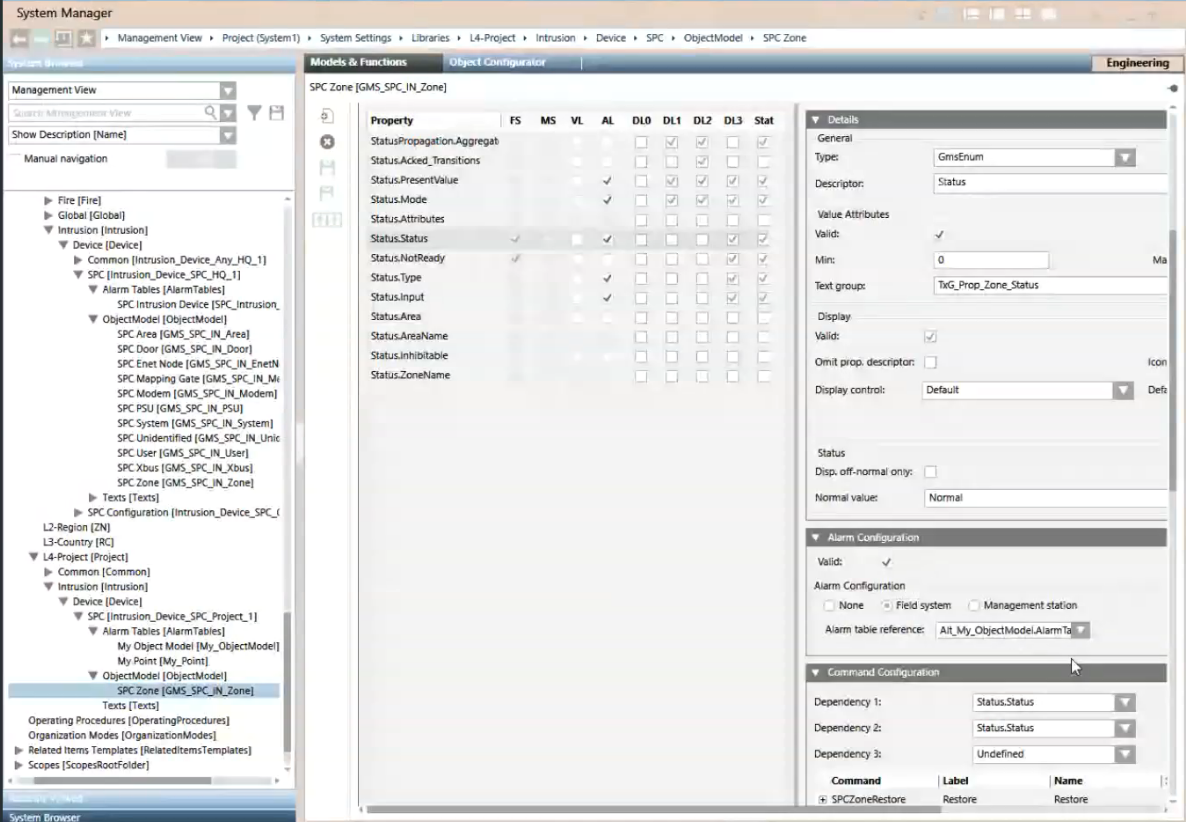(Option 1) Apply Alarm Table to SPC Object Model
This procedure is part of the workflow for customizing SPC alarm tables.
Prerequisites
- You have configured a customized SPC alarm table.
Apply the Modified Alarm Table to a Customized SPC Object Model
Use this method to modify the alarm table for all SPC points of a given type. For example, all doors, or all zones.
- In the Headquarter SPC library, select the SPC object model you want to customize. For example, […] > Libraries > L1-Headquarter > Intrusion > Device > SPC > Object Model > SPC Zone.
- In the Models & Functions tab, click Customize
 .
.
NOTE: If the icon is dimmed it means that the selected SPC object model is already customized. Skip to step 4.
icon is dimmed it means that the selected SPC object model is already customized. Skip to step 4. - Click OK.
- The customized object model is added to the customized SPC library.
- Select the customized object model. For example [...] > Libraries > L4-Project > Intrusion > Device > SPC > Object Model > SPC Zone.
- In the Models & Functions tab, open the Properties expander.
- In the list on the left, select the Property of this object model to which you want to associate the modified alarm table. This must be one for which the FS column is checked. For example, Status.Status.
- The Details, Alarm Configuration and Command Configuration expanders on the right update to show the settings of the selected property.
- In the Alarm Configuration expander:
a. Set the Valid field so it displays a gray (not blue) checkmark.
b. Leave the Alarm Configuration field set to Field system.
c. From the Alarm table reference drop-down list, select the customized SPC alarm table that you want to use for this customized object model. - Click Save
 .
.
- After you stop and restart the SPC driver, the modified alarm table will apply to all the SPC points that are based on this object model.