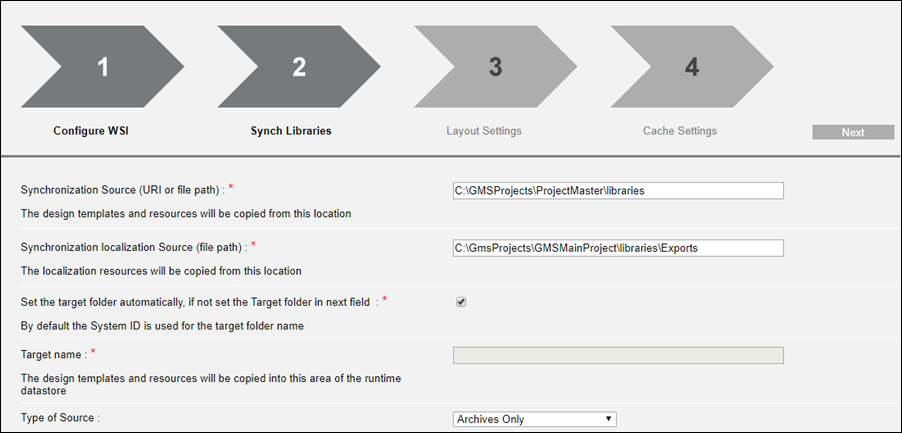Synchronize Advanced Reporting Templates
Use this procedure to deploy the Advanced Reporting templates from the library to the Tomcat server. If the dependent extensions (for example, Energy and Power Reporting Templates, InfoCenter Reports, and Advanced Reports for Pharma) are added to the project, then the respective templates are already deployed in the libraries at the path [InstallationDrive]:\[Installation Folder]\[Project Name]\libraries\[Library Name]\AdvRpt\[Zip File for Pharma or Energy Reports (AdvR_GMS_Pharma or AdvR_GMS_EnergyReport].
In the Synch Libraries page of the wizard, perform the following steps:
- The dependent extensions for which the template synchronization must be done during the Advanced Reporting template synchronization step are added to the Server project along with the Advanced Reporting extension.
- In the Synchronization Source (URL or file path) field, enter the path to the libraries folder of your project. For example, [Installation Drive]:\[Installation Folder]\[Project Name]\libraries.
- In the Synchronization localization Source (file path) field, enter the path to the exports folder of your project. For example, [Installation Drive]:\[Installation Folder]\GMSMainProject\libraries\Exports.
- Ensure the Set the target folder automatically, if not set the Target folder in next field check box is selected to automatically set the ID of the system as the name of the folder where the advanced reporting templates will be extracted on the Tomcat server.
Alternatively, to manually enter the System ID, unselect the check box and then select the option button next to Target name and type the System ID. - In the Type of Source drop-down list, retain the default Archives Only.
- Click Next.
- The Advanced Reporting templates (including the templates for the configured dependent extensions such as Energy and Pharma reports) are synchronized and deployed at the path
C:\Program Files\Apache Software Foundation\Tomcat 10.1\webapps\gms-birt\[System ID] folder on the Tomcat Server.