Configure the String Command and Navigation Properties
The following instructions are just one example of how a numeric command control can be drawn or configured to issue a command from within a graphic.
Scenario
You want to configure a string command control on your graphic that allows you to enter a description for an Analog Value data point.

NOTE:
If you create a command control element in a symbol instead of on a graphic, follow the steps below, replacing the Target and any other hard-coded references with * substitutions in the Evaluation Editor. For more information, see Symbol Property Substitutions.
- You have completed the steps in the Gathering Data Point Command Information section and you have reviewed the Command and Navigation Properties section and have a full understanding of the fields and the options available to you for configuring the command control.
- You have drawn a string command control on the graphic, and configured the Command Control properties
- Select the string command control on the canvas, and from the Property View expand the Command and Navigation properties section.
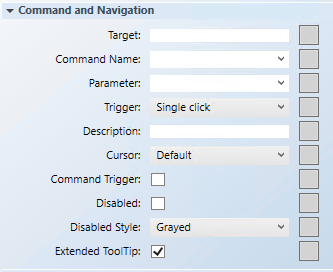
- In the Target field, drag a designated data point from System Browser. If the target designation does not contain a property, the default property is targeted. Otherwise you must specify the property by typing a period (.) and then the property name after you drag the data point into the Target field, for example:
CCProject.LogicalView:Logical.PXRack.B.Block.Hcrv;.Property_Name. - For this example: drag an Analog Value and at the end of the path type .Description.
NOTE: If you have the data point selected in System Browser, or you have selected a symbol instance of the data point on the canvas, the data point information is displayed in the Extended Operations tab, from there, drag the property you want to target into the Target field. The property name is added automatically. - From the Command Name drop-down menu, select or type the command rule that you want applied to the property.
- For this example, type or select: Write.
NOTE: The command name must match the name of the command of the Command Configuration section in the Models and Functions tab. This field is case-sensitive. - In the Parameter field, do one of the following:
- Select the value from the drop-down menu.
NOTE: For a stand-alone command control, if you have multiple parameters, only one parameter receives the value from the control itself and all other parameter values must be hard-coded. - For this example, delete everything but the parameter name, which in this case is: Value.
- For string controls, commands are sent by pressing ENTER. The Trigger drop-down menu is irrelevant for this control.
- (Optional) In the Description field, type a brief description of the command that will appear in the tooltip.
- From the Cursor drop-down menu, select the cursor preference that you want to display when the command is active.
- Select the Command Trigger check box to enable the command control to initiate and send a command.
- To disable the command control, select the Disabled check box, and from the Disabled Style drop-down menu, select how the disabled command control displays when disabled.
- For example, if the selected data point is
Out_of_Serviceand the command is disabled, the disabled style will be active at runtime to reflect this. - The Extended Tooltip check box is selected by default. It displays the following command object details: Target, Command Name, and Parameter.
NOTE: If enabled, the extended tooltip is added to any existing tooltips configured for the element. - Click Save As
 .
.