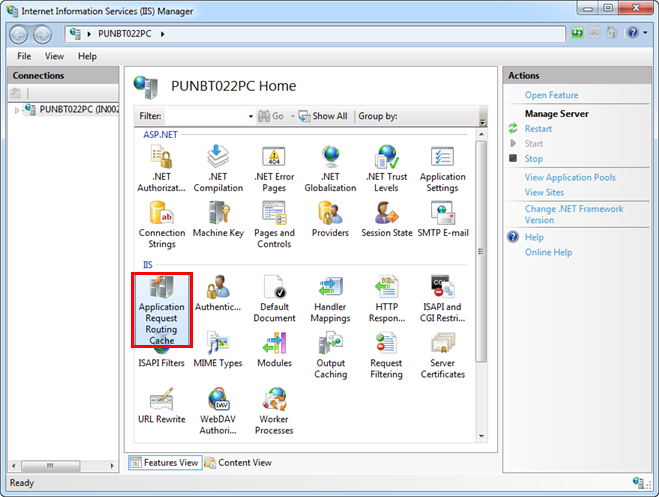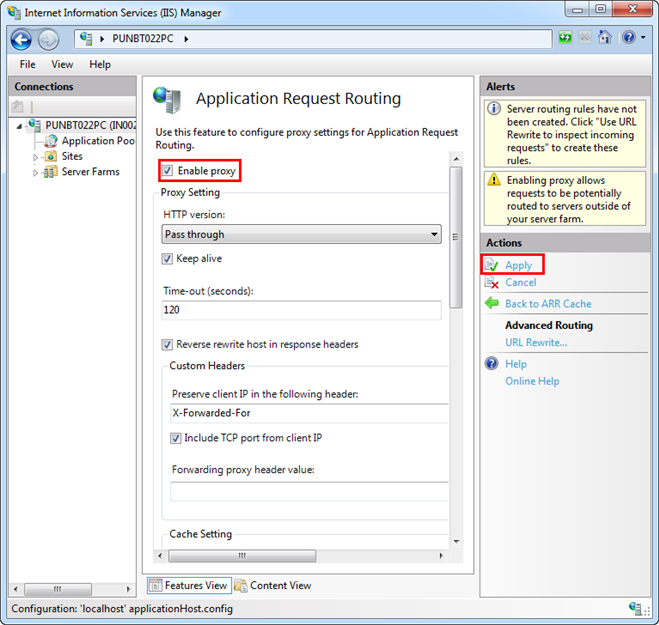Enable Proxy for the Application Request Routing (ARR) Cache in IIS
- Application Request Routing (ARR) is installed on your system.
- To open IIS Manager, do any of the following:
- From Windows Start menu, enter inetmgr in the Search Programs and files field. Press ENTER.
- Select Control Panel > Administrative Tools > Internet Information Services (IIS) Manager.
- The IIS Manager window opens.
- In the IIS Manager window, double-click Application Request Routing Cache.
- The Application Request Routing (ARR) Cache page displays.
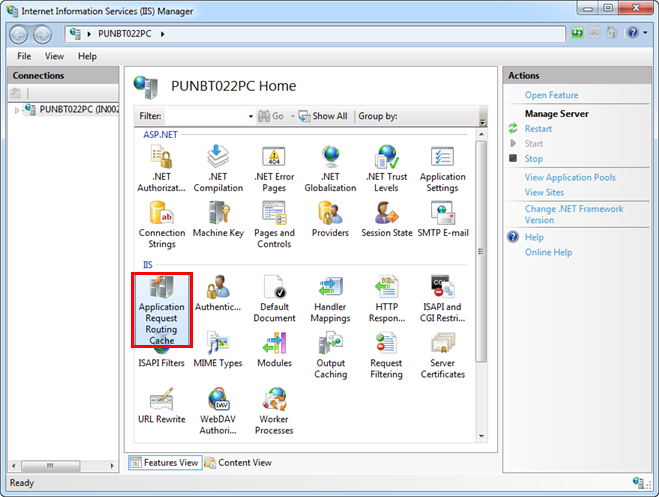
- Click Server Proxy Settings in the Actions pane.
- In the ARR page for proxy settings, select the Enable proxy check box.
- Click Apply in the Actions pane.
- The proxy settings that you have just entered are applied and saved.
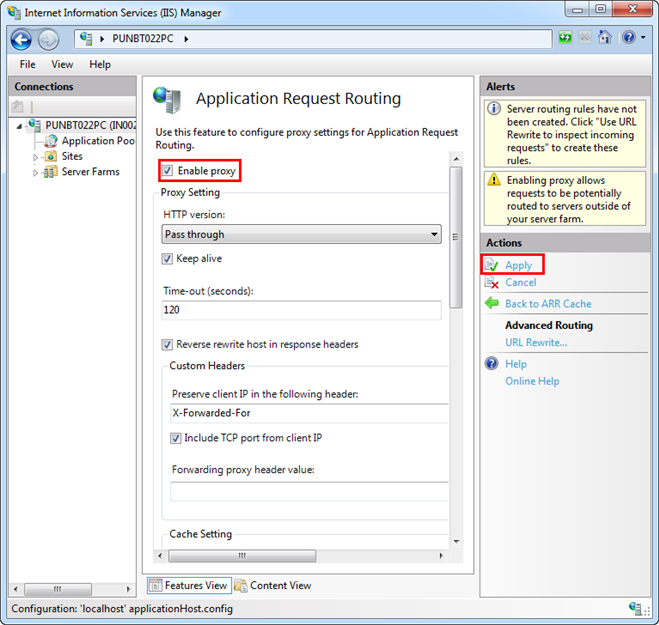
- In the Connections pane of the IIS Manager window, select the root node (http://local host/) and click Restart in the Actions pane to restart IIS.
- Now, launch the SMC.
- Create website and web application linked to a project.
- Browse the website and web application URL and launch the Windows App client.