Enable Properties Visibility
You can enable the visibility of properties when browsing objects or variables.
- In the OPC UA Client Configuration section, click Server Settings.
- By default, the visibility of properties when browsing objects or variables is deselected.
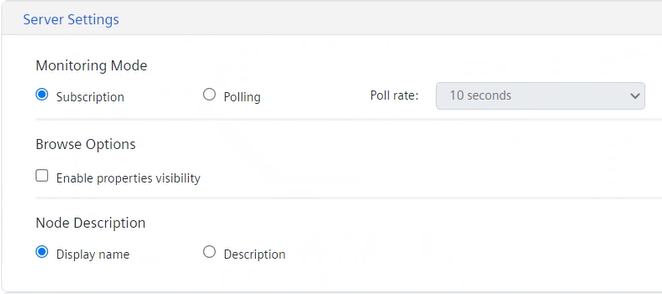
- Under Browser Options, select Enable properties visibility.
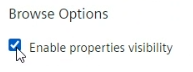
- Click Yes to confirm that you know that changes will take effect only after saving the configuration.
- In Data Settings, if the tree was previously expanded, it appears collapsed to indicate that tree data has been refreshed to allow displaying properties.

If you deselect the Enable properties visibility option and then save the changes, any variable properties are no longer visible in the tree. Furthermore, when discovering the configuration, trend data is not imported.
If you select again the Enable properties visibility option and save the configuration, when you browse the tree in Data Settings, the selection check mark is cleared for the properties. In this case, you must select them again, unless they were aggregated in an object through a custom object model.