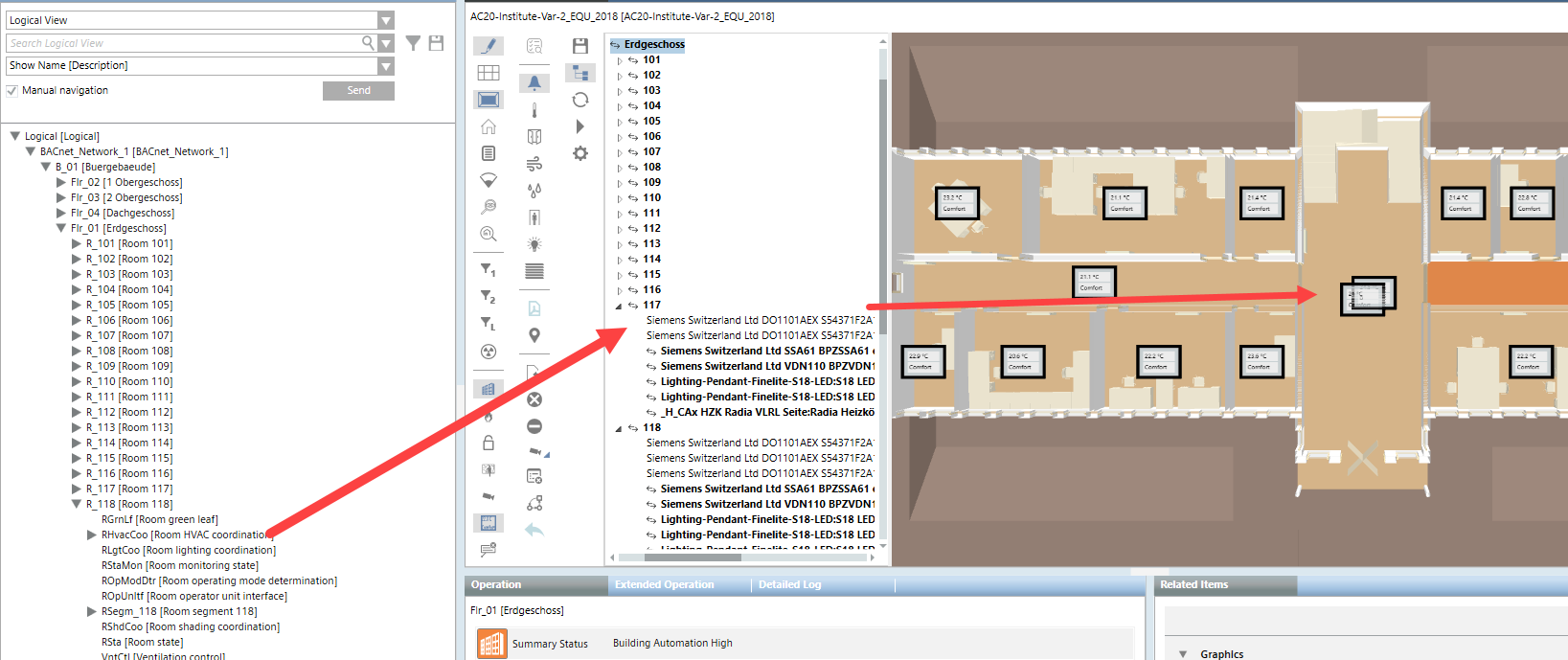Add Additional Room Value Display
Scenario: There is a large room in the BIM data. But for control technology reasons two or more system data rooms must be added to this room. In the case, additional system data rooms must be manually assigned to the BIM data room.
- Click Toggle objects tree display
 .
. - The BIM hierarchy structure is displayed in the BIM Viewer tab.
- In System Browser, select the Manual navigation check box.
- In System Browser, select Logical View.
- Select Logical > [Subsystem name] > [Building name] > [Floor] > [Room] > > [Room 118] > {RHavcCoo} HVAC room coordination.
- Drag the RHavcCoo object to the corresponding room 117 in the BIM hierarchy tree.
- Select Applications > BIM graphics > [building graphic].
- Click Show floor list
 .
. - In the floor list, click the desired floor.
- Two or more room value displays are available in the BIM room.
- Highlight the room value display (highlighted in red) and move it to the new position.
- The changed position remains if the BIM data is reimported. Editing may be necessary if rooms are merged or walls are moved during an update of BIM model.
- Click Save
 .
.