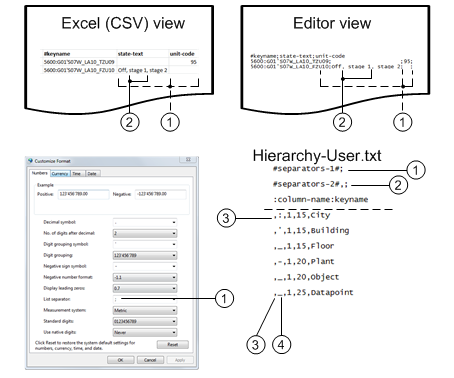BACnet Fire 3rd Party EDE File Formats
To integrate BACnet Fire 3rd party devices into Desigo CC using the offline import you must edit and import the EDE (Engineering Data Exchange) file that defines the structure of the BACnet project data of a device.
Project Data
EDE data is designed as follows to exchange project data:
- General project information
- Required information for an individual object (column: Mandatory)
- Optional information for an individual object (column: Optional)
All available optional information is replaced by an object instance in the project database. If no optional information exists in the EDE file, the missing information is taken from the Desigo CC function or object model.
EDE File Formats
The following table describes the formats of the file to edit and import object data supported by Desigo CC. An error message is displayed if the data format does not meet the requirements.
File Format | Data Format |
CSV | EDE data can be presented in one of the following ways:
|
XLSX |
|

NOTE:
By default, the object type is taken over from the associated object model for the Fire_Device_BACnet_HQ_1 library (Family = BACNET). A different library may be referenced by using the Family attribute. The information from the EDE standard file is ignored during import.
Naming Conventions
The following naming conventions apply if object description, object type (not evaluated), unit, and state text are saved in separate CSV files.
Naming Conventions for the CSV Files | ||
Variant 1 | Variant 2 | Variant 3 |
Example_EDE.csv | Example_EDE.csv | Example_EDE.csv |
Example_ObjectTypes.csv | Example_Object-Types.csv | Example-object.csv |
Example_StateTexts.csv | Example_State-Texts.csv | Example-states.csv |
Example_Units.csv | Example_Unit-Texts.csv | Example-unit.csv |
When you specify the name for the separate CSV files, you can follow one of the above variants for all the files or use different variants for the separate CSV files.
It is only recommended to construct the name as follows: [file name]_[variant file type].csv.

An error message is displayed if the file names for object type, unit, or state text cannot be determined.
Column Titles
Column titles may vary depending on the manufacturer. At a minimum, the keyword must be included in the column title for the import to be executed correctly (case-sensitive).
Keyword | Specified by EDE Template | System Mapping |
keyname | keyname | Needed to map the hierarchy. |
device | device-object-instance | Unique device ID in the BACnet network. |
object-name | object-name | Unique name within the device. |
object-type | object-type | Defines the object type to determine the corresponding object model. |
object-instance | object-instance | Instance number for the same object type. |
description | description | Description of the data point text in the views for import:
|
default | present-value-default | Not evaluated by the system. |
min | min-present-value | Provided that changes of values that are less than the defined value are not executed. |
max | max-present-value | Provided that changes of values that are greater than the defined value are not executed. |
hi | hi-limit | Not evaluated by the system. |
low | low-limit | Not evaluated by the system. |
state | state text reference | Display state value for binary or multistate data points. |
unit-code | unit-code | Reference number for the unit text column. |
unit-text | Siemens-specific | Unit applied to analog values. |
vendor | vendor-specific-address | Vendor's ID. |
function | Siemens-specific | Reference to the applied function. A corresponding function and a Function key must be defined. See (Optional) Define Function Keys in the Import Rules. |
resolution | Siemens-specific | Resolution value for a data point. |
EoType | - | TheEoType mapping is mandatory and must be used in combination with the family attribute. Each row must have an EoType assigned. |

A keyword used in multiple columns may result in an incorrect data import. Use the column titles according to the EDE specification where possible.
Format of the Configuration Files
Term | Description | ||
File delimiters |
| ||
Definition delimiter |
| ||
Hierarchy delimiter |
| ||
Delimiters in the Files | |||
| |||
| Use | Description | |
1 | Main file | The file separator semi-colon (;) is used as the default character in the main file. If another separator is required, you can change it in the configuration files (separators-1). See Create the Configuration Files. The file separator is dependent on the Windows regional settings when using Excel: Control Panel > Clock, Language and Region > Change the date, time, or number format > Additional settings > List separator. | |
2 | Secondary file Inline texts in the main file | The file separators comma (,) or semi-colon (;) are used as default characters in the main file as inline text and in the secondary files. If another separator is required, you can change it in the configuration files (separators-2). See Create the Configuration Files. | |
3 | Definition | In the configuration file, always the first character of each line (for example, #, space, letter). The definition separator must differ from the hierarchy separator for the corresponding line. | |
4 | Hierarchy | The hierarchy separator can differ for each hierarchy or it can always be the same. The hierarchy separator used depends on the user structure. | |
Example: Hierarchy Separator in a Data Point | |
Delimiter | Data point |
Different | AAAA_BBB:CC'DDD.EEE |
Equal | AAAA_BBB_CC_DDD_EEE |
Partial Definition of the EDE File
The following properties can be used to import an EDE file to Desigo CC:
Property | Description | Use |
| Encoding permits clear assignment of characters (alphanumeric) and symbols within a character set. This property must be used, if the imported characters are not displayed correctly. If encoding is false, the characters are partially displayed incorrectly in the system. Basically, this issue occurs if an EDE file is created on a computer in Western Europe and then imported to a computer used in Eastern Europe. Usually, this is not a problem if encoding UTF-8 (with BOM) is used when saving the EDE file. To troubleshoot this issue, do one of the following:
An explicit entry of the correct encoding generally provides the correct results. The benefits of this variant are: NOTE: Encoding can be indicated as both a text as well as a numerical value. For example, 1252 or Windows-1252.
The disadvantages of this variant are:
General information on implementing the EDE function:
When there is a BOM in a file the correct encoding is always used. | Optional |
| Separators-1 is required to classify the columns of the EDE file. The property is optional and not required. The default value semi-colon (;) is used if no separator is defined. | Optional. Default = ";" |
| The file separator (separators-2) is used:
The default separators are comma (,) and semi-colon (;). | Optional. Default = ";," |
| Column name is used to provide the reference column to create the object hierarchy. | Optional. Default (Logical) = |
| Family name. | Optional. |
1) | For this integration the default is |
Reference Column for Hierarchy Mapping | |||
View in System Browser | File Name | Default | Alternative |
User View | Hierarchy-User.txt | keyname | Vendor-specific-address object-name |
Logical View | Hierarchy-Logical.txt | object-name | keyname |
Syntax for the EDE Component
!encoding!utf-8
#separators-1#;
#separators-2#,;
:column-name:keyname
Using the Family Property Extension
The Family property can be used to choose object models other than the ones from the standard BACnet library (Family = BACNET_Fire).
Example of using Family property:
!encoding!utf-8
#separators-1#;
#separators-2#,;
:column-name:keyname
;Family;System_name
The BACnet type to EO-Type mapping is hardcoded by default. Basically, this means that the Family attribute can only be used for libraries which are a 100% BACnet compliant.
Example:
Object-Type ‘0’ EO_FI_AI_1, ‘1’ EO_FI_AO_1, and so on.
If this is not the case, the EDE-file must be extended with a new column (with the name EoType) which specifies the EO-Type for each object individually.
When the flexible import rule Family is applied, the hierarchical object models aggregators and folders of the subsystem must be defined. If required, the aggregator and the folder are added to hierarchy structure during the import of the EDE file.
Partial Definition of the Hierarchy Mapping
The following properties must be defined for the hierarchy mapping in System Browser:
Property | Description |
Definition Separator | This separator is the first character of each individual line and it can be a special character, letter, or number. NOTE: The definition separator must differ from the defined hierarchy separator for the corresponding line. |
Hierarchy Separator | This separator defines the location in the text where a new hierarchy level is created (AAA_BBB:CCC'DDD-EEE_FFF+GGG). NOTE: A definition separator that is also used in the object text as a character can result in an incorrect hierarchy level. |
Minimum user designation length | This value defines the minimum text length (1-255) of the corresponding hierarchy level. A warning message is displayed if the designation is shorter than defined. |
Maximum user designation length | This value defines the maximum text length (1-255) of the corresponding hierarchy level. A warning message is displayed if the designation is longer than defined. |
Description of hierarchy levels | This descriptive text corresponds with the description displayed for the corresponding hierarchy level in System Browser. This property is optional. |

Special case: Fixed field length
For a user designation with a fixed field length, no hierarchy separators are available. In this case:
- The minimum and maximum field length must be defined as the same.
- No hierarchy separators can be defined.
Syntax of the Hierarchy Elements
,_,1,15,Location
,:,1,15,Building
,',1,15,Floor
,-,1,20,Plant
,_,1,20,Object
,+,1,25,Data point
Examples of EDE Files
The following are examples of the supported file formats.
XLSX File
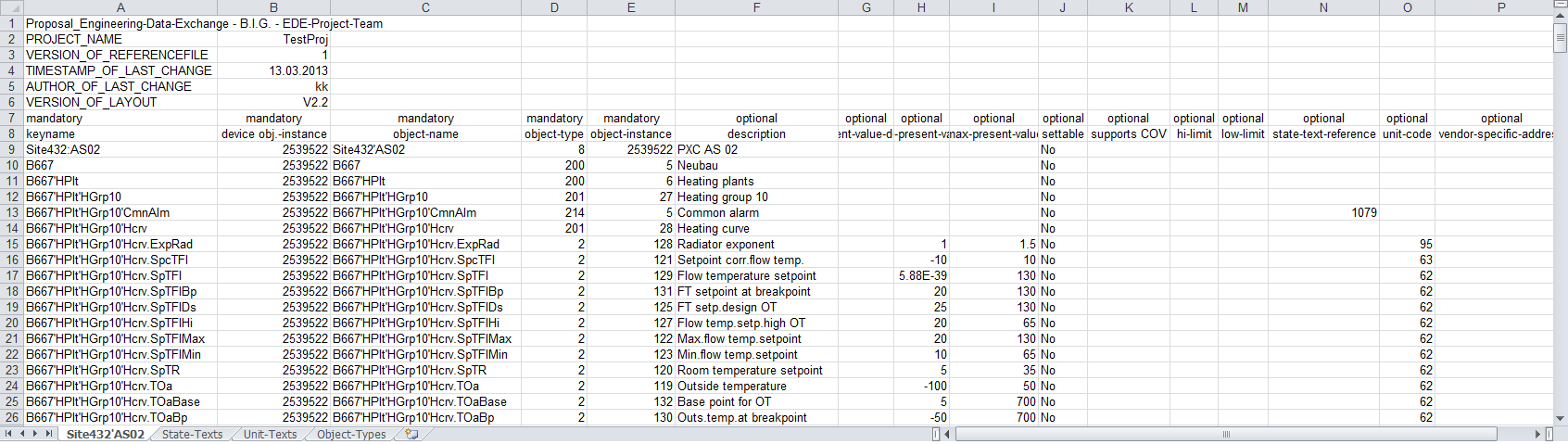
All the information is saved in an XLSX file. Data is collected in the following Excel sheets:
Excel Sheet | Content |
EDE | Data point information |
State texts | State texts |
Unit texts | Units |
Object types | Is not populated |

If all the information displays in one column in the XLSX EDE file, you must change the file separators as follows:
1. Select Start > Control Panel > Clock, Language, Region > Change the date, time, or number format.
2. Select Format > Additional settings > List separators.
3. Enter the corresponding file separators.
CSV with Reference Files
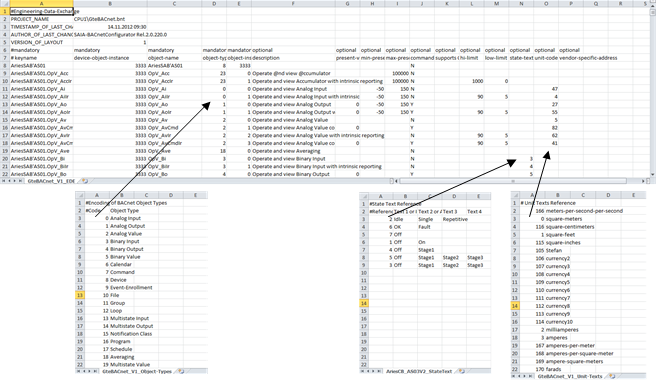
In the CSV file with reference files, the different types of information are saved in specific individual files.
CSV without Reference Files
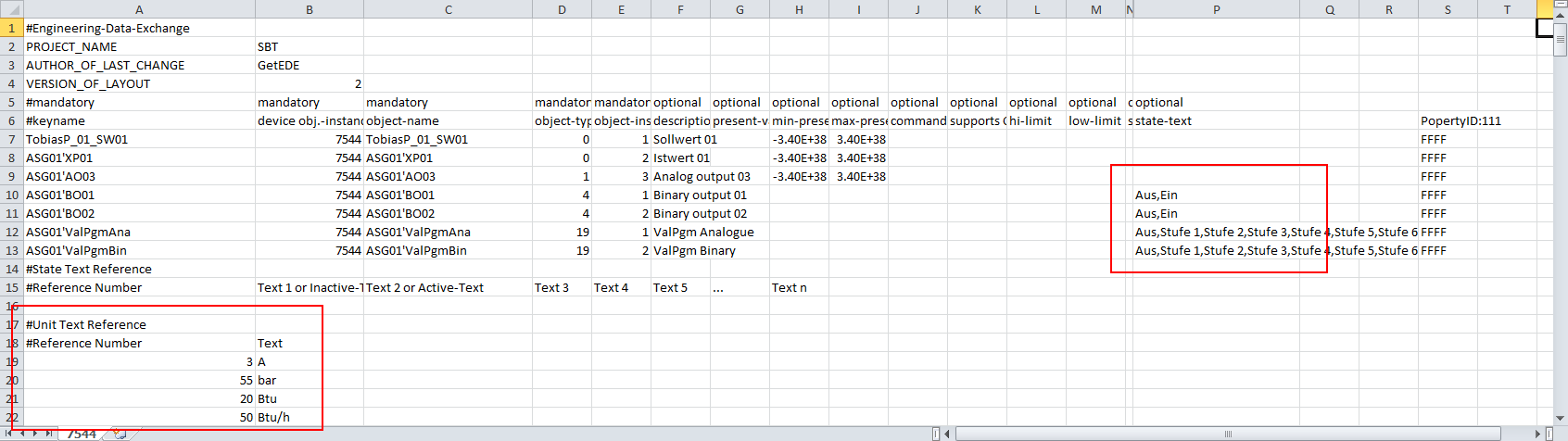
All the information is saved in one CSV file without reference files.