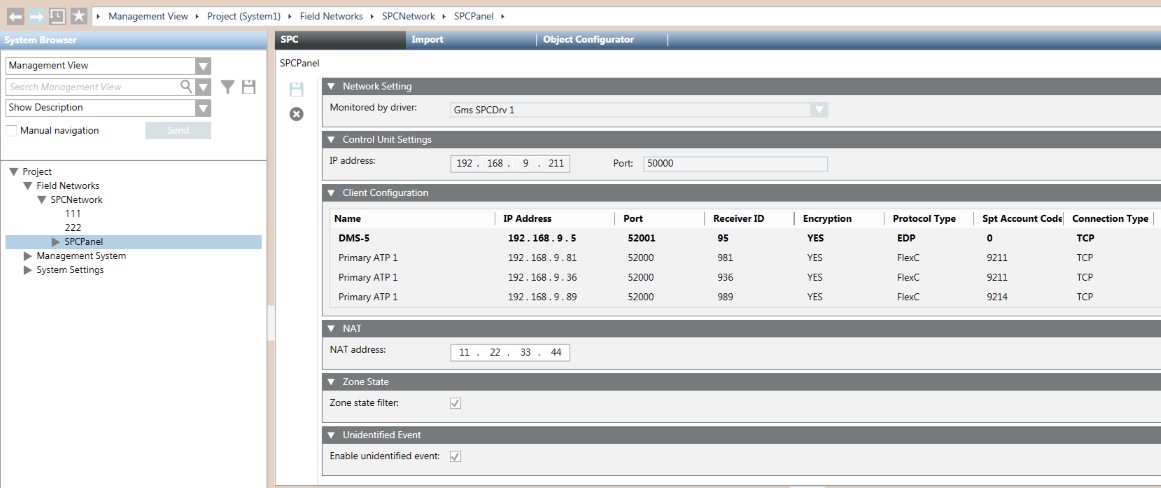Check SPC Panel Settings
This procedure is part of the workflow for integrating an SPC intrusion system.
Prerequisites
- You imported the configuration file for an SPC panel.
Check the Panel Settings
- Select Project > Field Networks > [SPC Network] > [SPC panel].
- Select the SPC tab.
- Open the Control Unit Settings expander. Here you can check the following:
- IP address: the IP address assigned to the SPC panel (must be accessible from the server/FEP of the SPC driver).
- Port: the port assigned to the SPC panel.
- Open the Client Configuration expander. Here you can check the management stations visible from this SPC panel. For each one, the following information is provided:
- Name: the client name.
- IP Address: the IP address assigned to the client (one must match the server/FEP IP address of the SCP driver).
- Port: the port assigned to the client (one must match the SPC driver setting).
- Receiver ID: the receiver ID assigned to the client (one must match the SPC driver setting).
- Encryption: whether encryption is used or not.
- Protocol: the protocol type: EDP or FlexC.
- SPT Account Code: the panel identification used in FlexC.
- Connection Type: the connection type: select TCP (UDP is no longer supported).