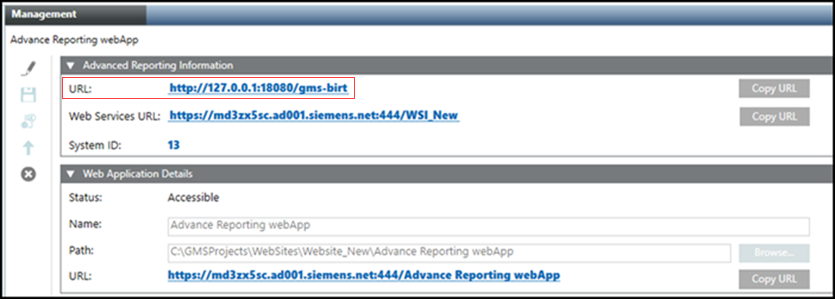Post-Installation Steps of Extension - Advanced Reporting
The post installation steps of Advanced Reporting are used to configure the following:
- Create an Advanced Report web application (Advanced Report Web Application)
- Deploy the Advanced Reporting templates from the Advanced Reporting library to the Tomcat Server (Advanced Report Template Synchronization)
Considerations for Post Installation Step: Advanced Reporting
- Verify the post installation steps configured in the Advanced_ReportingPostInstallationConfig.txt file located in the distribution media at
…\InstallFiles\EM\Advanced_Reporting\PostInstallation for Custom, Semi, or Silent installation. - During installation of Advanced Reporting, the Post Installation folder is copied to ..\GMSMainProject\PostInstallation\EM\Advanced_Reporting and the post installation steps are executed from this location.
- (Applicable only when executing the Advanced Reporting post installation steps using Semi-automatic and Silent installation) Configure the Advanced Reporting post installation steps in the <EMs> section of the GMS Platform.xml file as follows:
- <EM Name="Advanced_Reporting">
<PostInstallationSteps>
<Step Name="AutomaticAdvRptWebAppCreation" Execute="True"/>
<Step Name="TemplateSynchronization” Execute = “True”/>
</PostInstallationSteps>
</EM> - Verify the values configured for the attribute Execute as specified in the following table.
Installation Type | GMS Platform.xmlfile | Post Installation Configuration in |
Custom | NA | Execute = AskUser |
Semi automatic | EM > EM Name, PostInstallationSteps | Execute = AskUser |
Silent | (Applicable only when you have specified Execute = AskUser in the Advanced_ReportingPostInstallationConfig.xml file) | Execute = Always |
Verify and Enable the Advanced Reporting Post Installation Steps
- During installation of Advanced Reporting, the Post Installation folder is copied to ..\GMSMainProject\PostInstallation\EM\Advanced_Reporting and the post installation steps are executed from this location.
- Enable the Advanced Reporting post installation steps by modifying the extension from .txt to .xml of Advanced_ReportingPostInstallationConfig.txt.
- Proceed with the management station installation along with the Advanced Reporting post installation steps execution. (see Install the Management Station)
- After the successful installation, Advanced Reporting post installation steps are also executed successfully.
- For working with Advanced Reporting using a Windows App Client on remote computer, you must manually set the MainURL as the Advanced Reporting web application URL (https URL that displays in the Web Application Details expander). For more information, see Configure the Main URL.
- Log onto the remote computer and import the website/web application certificate (recommended is self-signed certificate) in the appropriate Windows Certificate store. See Import a Certificate in the Windows Store in Setting the Certificates as Default Certificates.
- Launch Windows App Client to work with the Advanced Reporting.
- Next, you can proceed with the configuration of reports based on the Advanced Reporting setup. For example, you can proceed with the execution of reports such as Load Profile or pharma reports.
For other additional energy reports, such as consumption, you need to first generate the cache.
For more information, see Energy Reporting extension help.
Upgrade of Advanced Reporting Using Post Installation Steps
- At least one web services application is available under Websites > [website] in the SMC tree.
- During installation of Advanced Reporting, the Post Installation folder is copied from …\InstallerDVD\InstallFiles\EM\Advanced_Reporting\PostInstallation to ..\GMSMainProject\PostInstallation\EM\Advanced_Reporting and all the post installation steps are executed from this location.
- Enable the post installation steps of Advanced Reporting, by modifying the extension of Advanced_ReportingPostInstallationConfig.txt from .txt to .xml.
- Enable post installation steps for SMC, by modifying the extension of SMCPostInstallationConfig.txt from .txt to .xml.
- Enable post installation steps for Web Service Interface, by modifying the extension of Web_Service_InterfacePostInstallationConfig.txt from .txt to .xml.
- Run either silent, semi-automatic or guided installation.
- During the upgrade installation of the Advanced Report extension, the prerequisite “Advanced Report BIRT Extension” also upgrades to latest version. The older version of Apache Tomcat and Advanced Reporting is uninstalled and a newer version is installed. During the upgrade installation, the existing configuration of the install path, port and locale is used, that is, Apache Tomcat and Advanced Reporting are installed at the location where the previous version was installed. The port assigned to the earlier version of Tomcat is assigned to a newer version of Tomcat. The locale of Advanced Reporting is set to the locale set in older version.
- The upgrade of the Advanced Reporting BIRT extension, Advanced Reporting web application, and the template synchronization, in the post installation steps are successful. After upgrading the Advanced Reporting web application to V7. 0 from any version, Tomcat URL changes to http://127.0.0.1:18080/gms-birt.
In case of upgrading the Advanced Reporting web application manually, see Upgrading an Advanced Reporting Web Application.
NOTE 1:
When upgrading an Advanced Reporting web application from V5.0 to any higher version, ensure the following:
The Advanced Reporting web application requires you to specify the Web Services URL and System ID. In this case, update the existing Advanced Reporting web application by clicking Edit and specify the value for Web Services URL and System ID and Save.
and specify the value for Web Services URL and System ID and Save.
NOTE 2:
- In case of upgrading the Advanced Reporting web application to V7.0 from any version, need to regenerate the cache. For more information, see Generate Cache.
- Regeneration of cache is mandatory as Tomcat major version is upgraded (from V9.x to V10.x).
Fresh Installation of Advanced Reporting Using Post Installation Steps
- At least one web services application is available under Websites > [website] in the SMC tree.
- During installation of Advanced Reporting, the Post Installation folder is copied from …\InstallerDVD\InstallFiles\EM\Advanced_Reporting\PostInstallation to ..\GMSMainProject\PostInstallation\EM\Advanced_Reporting and all the post installation steps are executed from this location.
- Enable post installation steps of Advanced Reporting, by modifying the extension of Advanced_ReportingPostInstallationConfig.txt from .txt to .xml.
- Enable post installation steps for SMC, by modifying the extension of SMCPostInstallationConfig.txt from .txt to .xml.
- Enable post installation steps for Web Service Interface, by modifying the extension of Web_Service_InterfacePostInstallationConfig.txt from .txt to .xml.
- Run either silent, semi-automatic or guided installation.
- The installation of Advanced Reporting using the post installation steps is successful.
- The installation of the Advanced Reporting extension is completed with the prerequisites Advanced Reporting BIRT extension (it includes Apache Tomcat and GMS-BIRT installation). Verify that the Advanced Reporting extension is installed correctly with the following default settings:
- The installation path for Tomcat is “$SystemDrive\\Program Files\\Apache Software Foundation\\Tomcat 10.1”.
- The default connection port assigned to Tomcat server is 18080. If the default connection port is in use, then the next available free port is assigned to Tomcat.
- The LocaleName is set according to the current system’s Regional settings. To verify the regional settings, navigate to Control panel > Region > Administrative.
- Check the Birt_Installer_[yyyymmdd-hhmmss].txt log file to verify the default port assigned to Tomcat located at C:\ProgramData\Siemens\GMS\InstallerFramework\GMS_Prerequisites_Install_Log.
- Template synchronization using post-installation will execute and deploy the latest templates.
- Advanced reporting web application will be created in SMC.
- Verify that the Main URL is configured for Advanced Reporting extension. See Configure the Main URL for Advanced Reporting in Installing and Configuring Advanced Reporting.
- Verify the layout settings and cache settings. See Configure the Layout Settings and Configure the Cache Settings in Installing and Configuring Advanced Reporting.